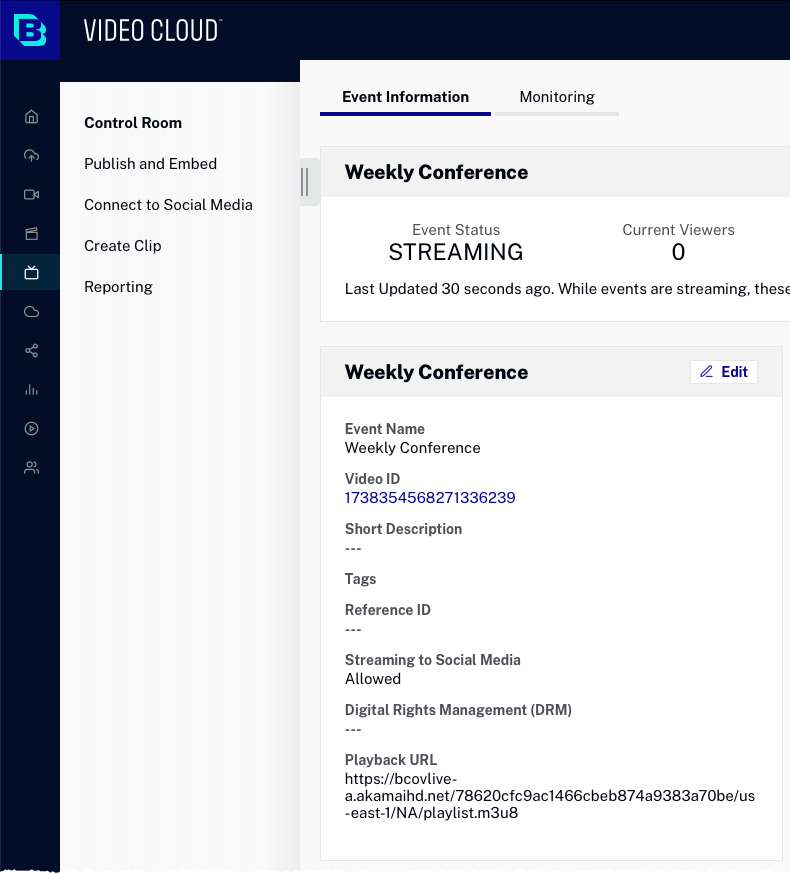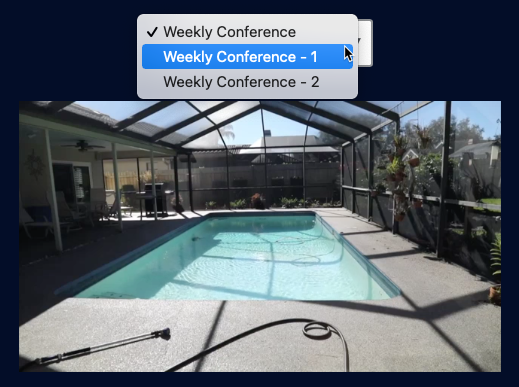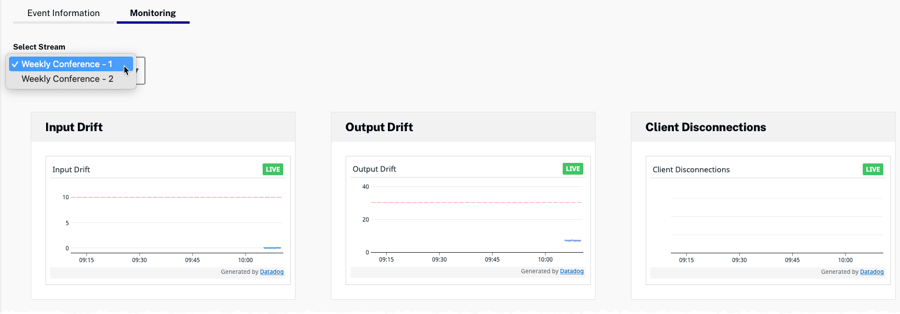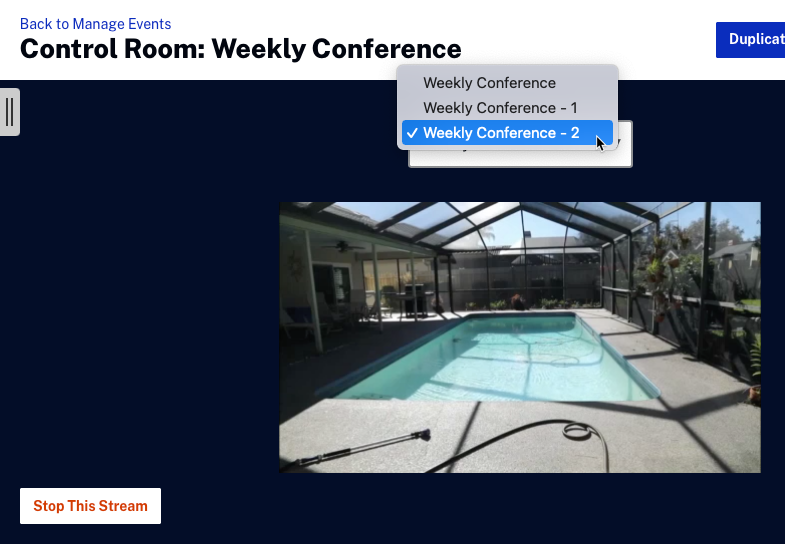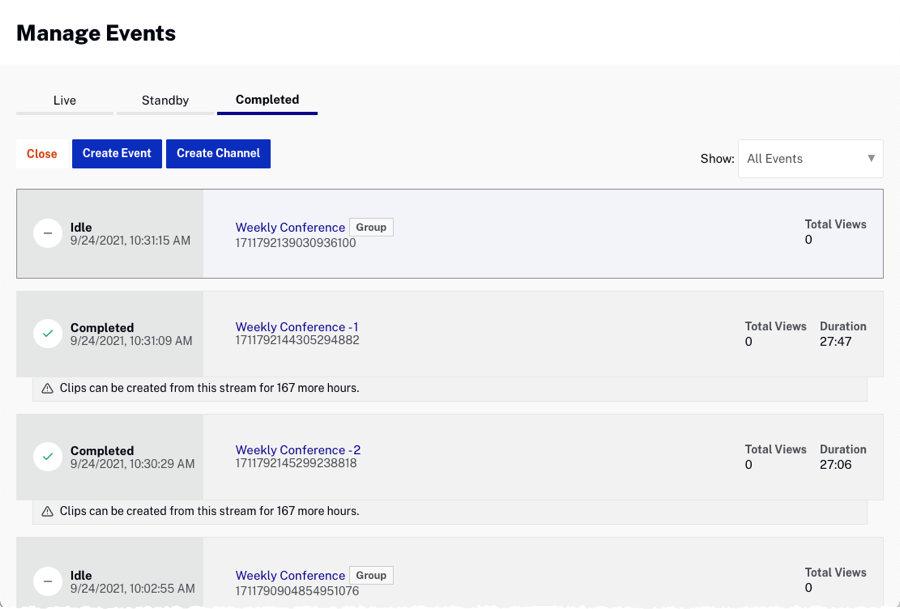Enabling live redundancy
The Live Redundancy feature is enabled by adding two or more streams to a live channel in the Live module.
- Create a live channel using the Live module. For complete information on creating a live channel, see Creating and Managing Live Channels using the Live Module.
- In the Stream Options section, name and select the region of your streams. Click + Add a Backup Stream to add additional backup streams.
- Click + Add a Backup Stream to add a backup (redundant) stream to the live channel. You can add as many backup streams as your account supports.
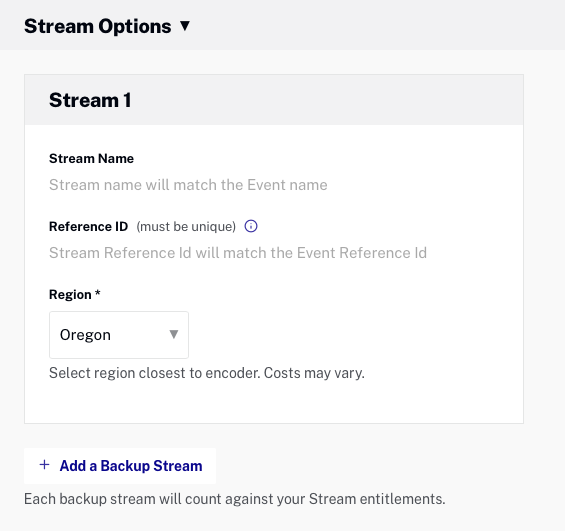
- Name your primary and backup streams, and select a Region that is closest to where your encoder is located. By default, the Region is set to Oregon (US West) which may result in degraded performance if you are streaming from another continent. The Reference ID is an optional identifier for internal use and must be unique (max 150 characters).
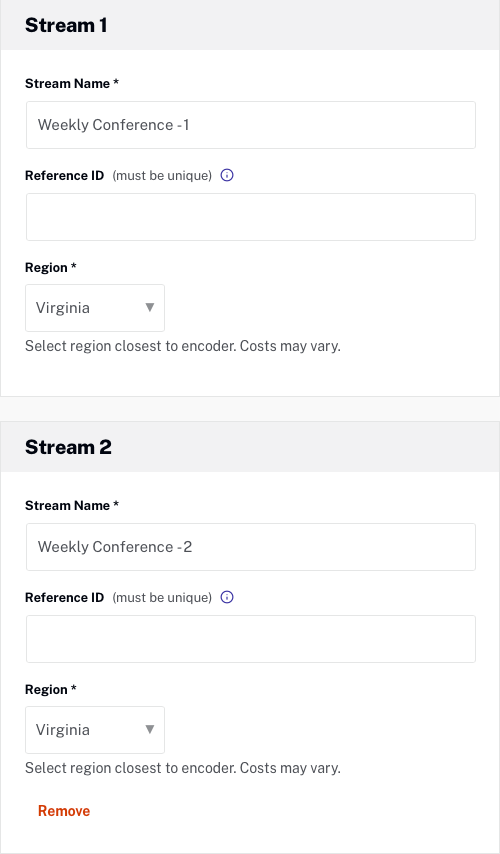
- Complete the live channel setup.
- Alternatively, you can also add a backup stream from the Control Room page by clicking .

- Enter the Stream Name and Region.
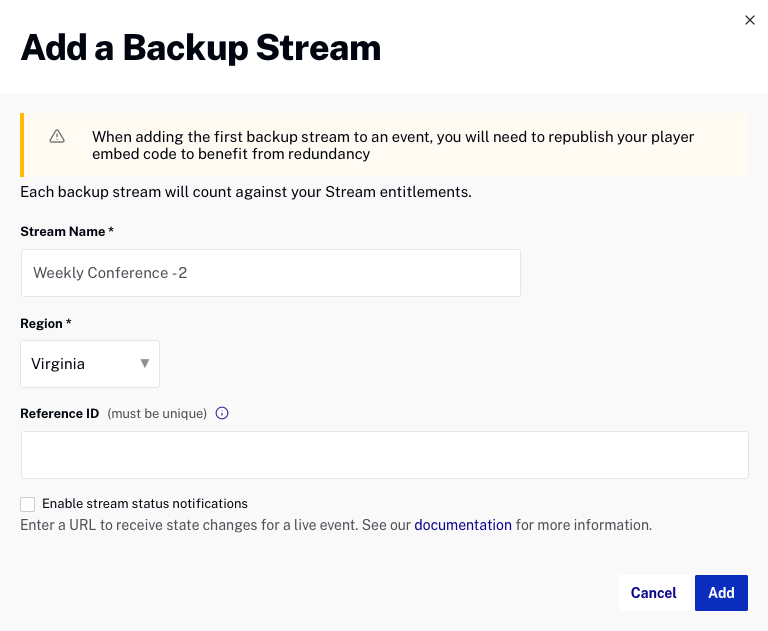
- The Control Room will display the Endpoint and Stream Name details for each stream.
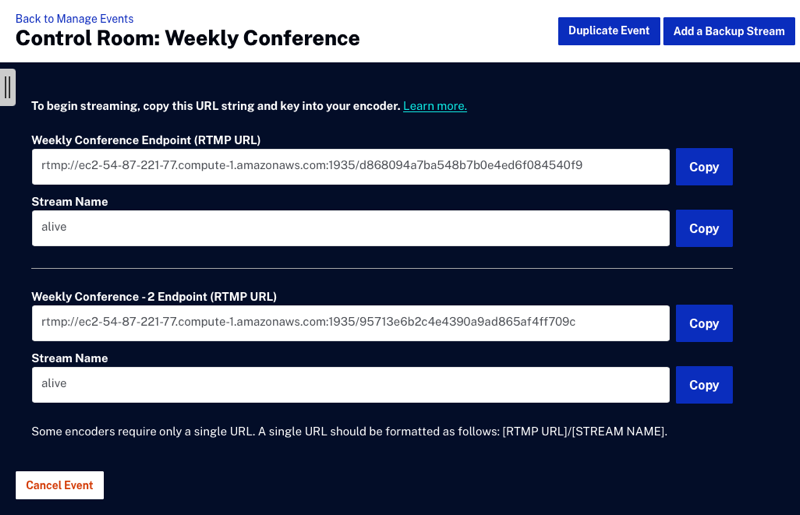
- Stream information is displayed in the Control Room while the channel is streaming.